Tips And Tricks To Help You Download Youtube Videos On Your Mac
If you are using YouTube for sometime you already know that there are ways to buy YouTube channel or get a tool to get instant growth. But have you ever experienced watching a great YouTube video when suddenly your connection falters? It can get annoying or disruptive, especially if you’re watching for work or school.
Fortunately, you can download YouTube videos and watch them offline. While most methods work only on Windows, there are a few methods available for those on Mac.
If you own a Mac and you want to learn how to download YouTube music or videos, read our guide below:
Download Using Your Browser
Did you know you can download YouTube videos directly from your browser? This can make things easier and quicker for people who don’t want to bother downloading apps or using online tools. The only downside is that this method might not work for everybody, especially since browsers upgrade and change all the time.
With that in mind, let’s start with ways to download YouTube content using the official browser for Mac users: Safari.
Using Safari
Safari can seem like a barebone browser when compared to the likes of Chrome, Vivaldi, or Brave but that doesn’t mean it doesn’t pack a few neat tricks up its sleeves.
Version 7.0.1 of Safari, in particular, allows you to enable the Develop menu. Open this by going to Preferences and then Advanced. Once open, go the resource tab from the web inspector.
For an entry called “videoplayback” on the YouTube line. Double-click the resource, hit the location bar, and then press Option and Enter to start downloading.
If you’re using a different version of Safari, you’ll, unfortunately, need to use browser add-ons from third-party developers.
Other Browsers
Let’s discuss third-party add-ons because these are the only methods to download YouTube videos on Chrome, Firefox, and other browsers. This includes other versions of Safari.
Some of the most notable options for Firefox are Video DownloadHelper, YouTube Download Helper, Easy YouTube Video Downloader Express, and YouTube Downloader. All of these require activation on the browser and you’ll need to restart your browser to see the pop-up notification appear.
If you prefer to use the Google Chrome browser, stick with extensions like Flash Video Downloader, Free Video Downloader, and Video Downloader Professional.
You may have to go through some of these before finding one that works. Errors can occur when your browser updates and the plugin or add-on doesn’t update quickly enough to remain compatible.
Firefox and Chrome also feature developer tools. Depending on the version of the browser, you may also be able to find the “videoplayback” file and download it directly. Sometimes, you won’t see the code appear until you let the YouTube video start playing.
It’s also important to alter the range of the video playback, which affects the timestamp. Otherwise, you’ll only get a blank file. Make sure the range reflects the starting time and ending time of the video, guaranteeing you get the whole file instead of a cut clip.
Desktop or Mobile Apps
If tinkering with your browser seems a little too complicated, it’s a better idea to download and install an app. There are different software available desktop users and for folks who stick solely to their iOS devices.
If you’re only on Mac, you can use tools like Any Video Converter or AnyTrans. You’ll have to install the program of choice on your Mac and then copy the URL of the YouTube video you want. Paste the URL onto the program’s dashboard and then download it.
However, you shouldn’t stop there. These programs also give you more customization options compared to downloading from a browser. Using these tools, you can set things like the resolution of the video you’re downloading and the kind of video format it’ll convert into.
For example, you can get a YouTube video and download it as an MKV file instead of an MP4 or AVI file. Videos in 4K or 1080p resolutions might be too large but using these tools you can scale it down to 720p or even 480p, making the final file size smaller and quicker to download.
You can discover more tips about using these apps here at https://setapp.com/how-to/download-youtube-videos.
Online Download Tools
Not sure about installing new software on your Mac but also not committed to adding plugins to your browsers? Don’t worry, there is another solution! You can still use online tools, like ClipConverter, KeepVid, or Y2Mate.
These work similarly to the tools listed above, except now you don’t have to install them. They run Summer session come in pakistan. This makes them lighter on your system but it also means you can’t convert videos from YouTube when you’re offline.
Start by going to the main homepage of these tools. Copy the URL of the YouTube video you intend to download and then paste it onto the tool’s download bar. Choose the parameters, like the video format and resolution, and then download.
YouTube Premium
Did you know YouTube itself allows you to download videos for offline viewing and that this option is also available for Mac users? It’s a paid monthly service called YouTube Premium and it’s now available in countries outside the US.
However, to get the most out of the service, you’ll need a YouTube premium account. This can cost you about $12 per month but it does come with a plethora of benefits. One of these benefits is the freedom to download videos and view them offline.
However, you have to remain online. If you don’t reconnect after 29 days, you won’t be able to view the videos you saved offline. This is likely a measure to make sure you’ll keep on paying your monthly subscription fee.
YouTube Premium also grants you access to YouTube Originals and YouTube Music. If you also own an iPhone or iPad, a Premium account lets you minimize the YouTube window and keep the video playing in the background. This is great for people who use their Mac or iPhone for multitasking.
Download YouTube Videos Now!
With these options, you can watch your favorite YouTube videos even if you’re not always online. Whether you use YouTube Premium or any of the tools listed, you can easily download YouTube videos now!
Of course, downloading videos is only the beginning. There are other tips and tricks when it comes to getting the most out of YouTube. For example, did you know you can fast-forward through a video by double-tapping the right side of the screen?
If you want to learn more tips like these, feel free to go over our other articles! We offer a wide range of amazing guides. You might discover the list you need right here!
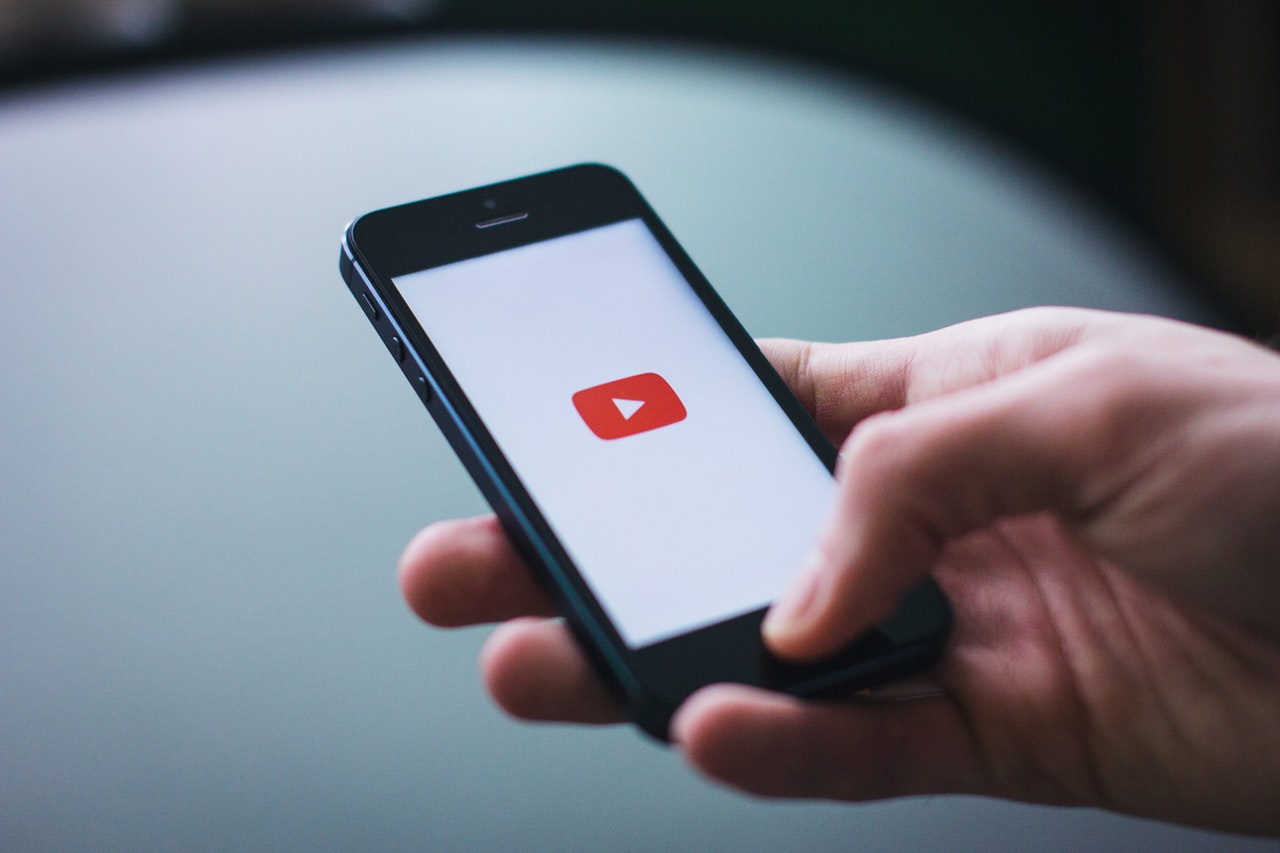
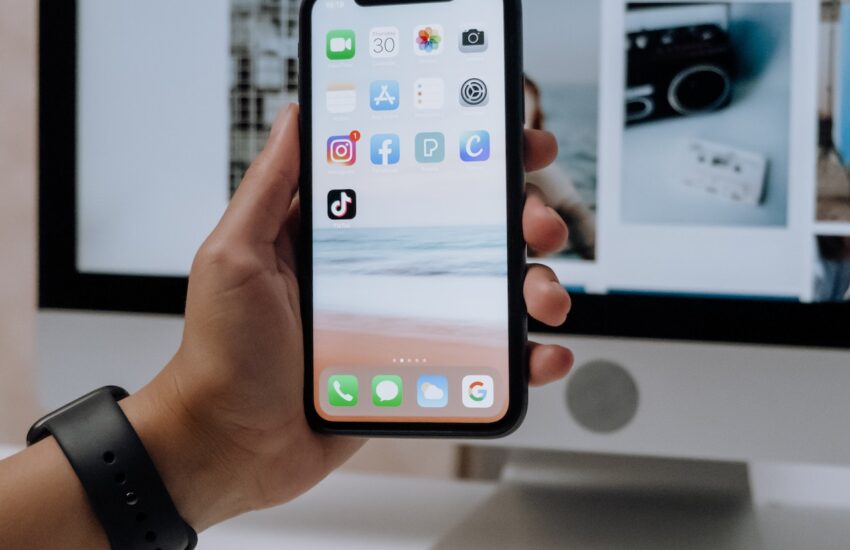

One thought on “Tips And Tricks To Help You Download Youtube Videos On Your Mac”